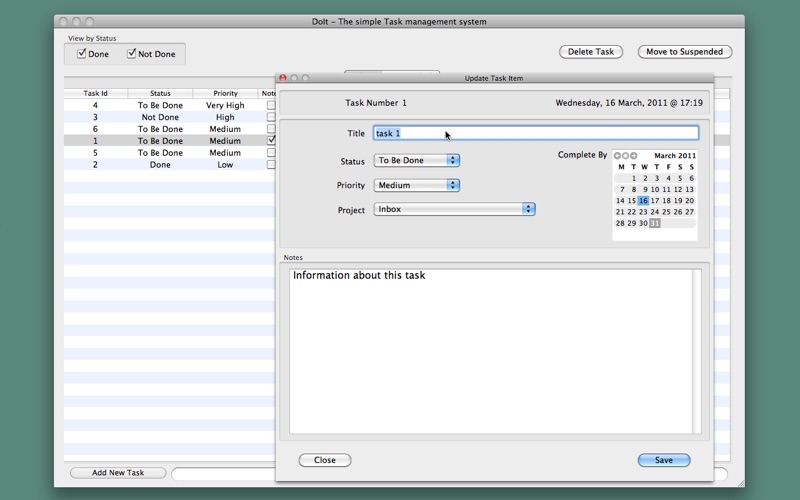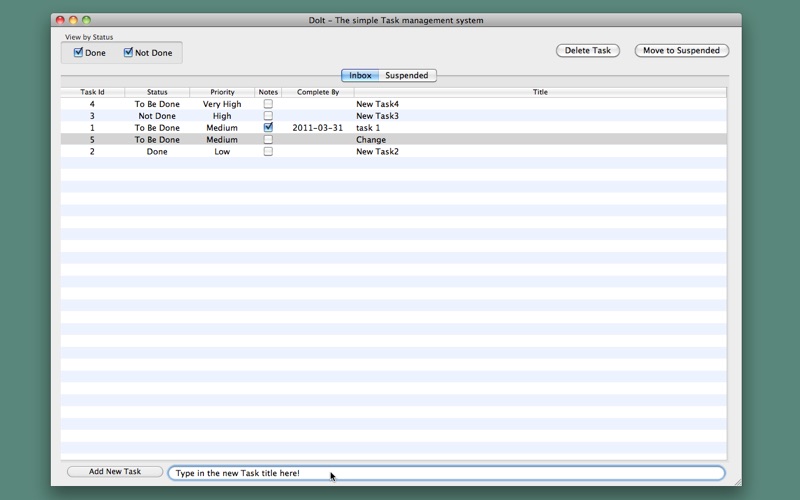
DoItNow -Simple task management
Do you just need a simple to use App that can remember all those tasks you have to do? Do you seem to be drowning in a sea of jobs that you have forgotten to do or cannot remember when they needed to be done? I certainly do. I just could not find a program that let me quickly enter all the tasks I wanted to add that day and then order them as I saw fit. Most needed multiple clicks and confirmations just to enter the task. Well, this App has a field at the bottom where you type the title of the task and press Enter. Thats it the task has been created and added to the list of tasks to be done. So, if you need to add ten tasks quickly thats ten titles of tasks and ten pressings of the Enter key and they are there ready to be assessed properly. You can then, at your leisure (assuming you have any), come back to any task and re-assess what its priority is, what date it has to be done by, add any notes or, quickly do the task and mark it as Done or better yet decide it does not need to be done and mark it as Not Done.
How To Guide:
To quickly add a new Task to the Inbox just type in the title for the task at the bottom of the App and press the Enter key. The task will be added to the list of tasks in the Inbox. Its status will be set to New, its priority will be Medium, its complete by date will not be set.
If you have slightly more time you can press the Add New Task button at the bottom right of the App. This will create a new Task. You can then use the Update Task window to change or add additional information to the Task. If you have already typed in the title for the task and then decided to press Add New Task then this title will be given to the task.
Tasks can have one of three statuses: To Be Done, Done and Not Done. The first is used for all open tasks that you still have to do. The second is used when you have done a task. The third is the missing state from many Apps and it allows you to mark a Task as not having been done. In this case you could add a note to such a task to indicate why you did not do it. I used to work in a company where if someone told you to do something and you did not do it you had to explain why. I did not want to lose the fact that I had that task and I decided not to do it.
If the Update Task window is not showing then you can double click on any task in the Inbox table and it will be shown with the information for that task. You can then alter the information for that task and press Save. Saving changes the information for the Task and so changes the information shown in the table. If you do not press Save then the Task will not be changed. Pressing Close will close the window and you will lose any changes not saved.
Once the Update Task Window is showing then you only have to single click on a row in the table and information for that task will be shown. If you have not saved changes to the previous task then they will be lost.
In the top right corner there are two check boxes that allow you to change what tasks are shown in the table. If a box is not checked then the tasks of that status will not be shown.
In the top left corner there are two buttons - one to delete a task and another to move a task to another table of suspended tasks.
To move a task from the Inbox to the Suspended table of tasks just select the task in the Inbox table and select Move to Suspdended button. Suspended tasks are those tasks that are still valid tasks but you do not need to do them now.
To delete a task just select the task in the table and select Delete Task. You will be asked to confirm the delete. If you do then the task will be permanently deleted. You will not be able to recover it using the App.